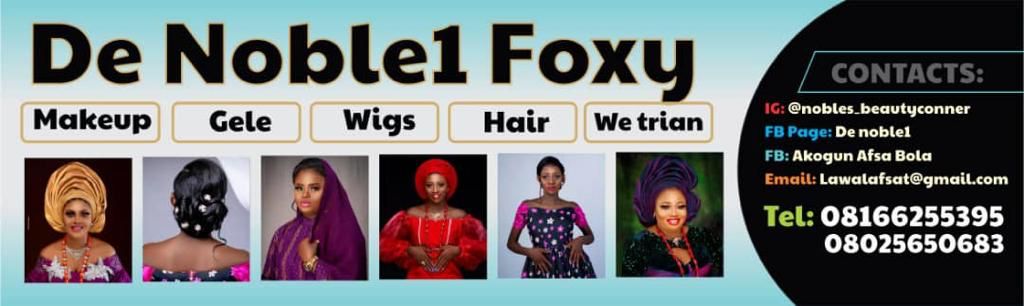In order to verify an article, image, video, document or social media post, searching for proof on the internet might be long, tiring, frustrating, and difficult.
Using keyword searches might not be so effective in some situations, which is why there are advanced search tools to aid your research.
Knowing how to use advanced search might look difficult, but with the help of these tips, you are one click away from verifying an article or finding a document you need for your research.
You can easily access Google advanced search tools on the settings icon in the web page when you log into the Chrome app or browser. Other websites and social media apps also employ advanced search tools but the tips might slightly differ.
Tips on using advanced search tools
- Advanced search tips for websites and files using Operators
A major tool for advanced search is Operators. A search operator (sometimes referred to as a search parameter), according to TechTarget.com, is a character or string of characters used in a search engine query to narrow the focus of the search. Thus, operators are special commands and characters that filter search results.
Operators are used when conducting Boolean searches. There are times when conducting searches that you tend to get too many results, and there are times you get few or no results. The aim of operators is to filter the results you would like to get. Some examples of operators are AND, NOT, OR, etc. and they must be written in capital letters when using the search.
Narrowing Searches: To Narrow Your Searches, It Is Essential To Use The AND Or NOT Operator. ‘Nigeria AND Ghana’ Would Give You Search Results Or Articles That Have To Do With Both Countries. If You Do Not Wish To See A Certain Item, You Can Use The NOT Operator, E.G. ‘Nigeria AND Ghana NOT Accra’ Would Provide You With Search Results Of Nigeria And Ghana Without The City Accra.
Broadening Searches: To Widen Your Search Results, You Should Use The OR Operator. ‘Nigeria OR Ghana’ Would Give You Results That Contain Any Or Both Of The Countries.
Proximity Searches: This allows you to get specific results pertaining to your search. It uses closely related search terms. Proximity searches use the NEAR operator. It requires that a result has close terms in the text, making it more likely that there is a meaningful link between the terms in the record. To search for white dresses, you should use White NEAR dresses.
Truncation: This allows you to search for modifications of a word or text without having to specify them all in your search string. It is handy to take note of singular and plural forms of a noun. Typing ‘dress*’ would give you results of dress and dresses.
Wildcard: Wildcards are synonymous with truncation but instead of the variation coming at the end of the word, it allows for variation of a character in the middle of a word. This comes in handy when taking into account variations in spelling. For example, many words can be spelt with an s or a z, e.g. mobilise/mobilize. Mobili*e
In some cases, it tells the search engine that there is an unknown text. For instance, searching with these keywords e.g. ‘saint*churches’ in Ilorin would provide you with results of churches with names that start with the saint in Ilorin.
- Advanced search tips for websites and files using Symbols and Keywords
Another advanced search tip is to use symbols such as two dots (..) and other keywords.
Two dots: This is used to search for a range of numbers. To search for victims of religious intolerance from 2020 to 2023, type ‘victims religious intolerance 2020..2023‘ into your device’s web browser.
To search a website for mentions of a particular word, typing site:factcheckhub.com palliatives would search for the mentions of palliatives on The FactCheckHub website.
To search for files or documents on the FactCheckHub website, typing site: factcheckhub.com filetype:pdf would crawl The FactCheckHub website for PDF files.
Similarly, typing related: factcheckhub.com covid-19 would provide you with search results of contents that are related to Covid-19 which have been published on The FactCheckHub website.
- Advanced search tips for images using filters
While searching for images, most search engines populate the results with Ads in the first row, with rows and rows of images and then link back to their respective websites instead of giving you an image you can easily download at first glance.
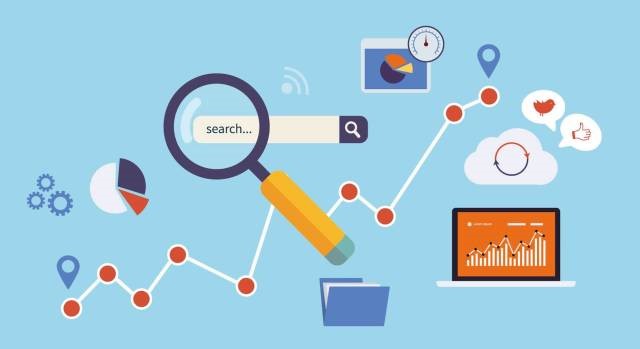
Search the web. Photo Credits: HackerNoon.com
Applying advanced search tips when searching for images online can provide you with more refined results if you use the right filters as explained below:
Size & Aspect Ratio: This will help you find images by their size or dimensions by giving you the options to choose from large, medium, small, or an icon. It also helps to quickly locate an image based on the specific size you want. The aspect ratio helps you find images that have a specific shape; for example, tall, square, wide, or panoramic.
Colour: This allows you to find coloured, black and white, sketches or transparent images. It also help you search for images with a specific color such as blue, red, yellow, etc.
In essence, this can help to easily narrow down an image search to pick up on any certain tones or colours you pefer. e.g. If you need a photo of a room with a yellow or red ambience, you can easily get it using the search filter.
Usage Rights: When you do a search, you can filter your results to find images that offer licenses for reuse. They are mostly labelled with how they should be used such as labelled for reuse with modification, labelled for reuse, labelled for non-commercial reuse with modification, or labelled for non-commercial reuse.
This is helpful in order to easily identify which images are available for reuse and which ones are not.
Time: This will help show you when the image was released or published online, for instance in the past 24 hours, past week, past month or year. It is useful to secure recent photos that may be applicable, depending on what you are searching for.
Other search filters include:
Region: This will help you find a particular region where a photo was taken.
SafeSearch: This will help you remove explicit and/or block inappropriate content.
Image type: This includes if it is a line drawing, clip art, Giphy etc. It helps to easily locate images based on animation or illustration type.
- Advanced search tips for videos using filters
Just like images, there are advanced search tips for videos as well as using the right search filters. Below are some of them:
Language: This gives you the option of searching for a specific video in a particular language.
Duration: This allows you to search for videos based on their length or duration, such as finding videos that are within the range of seconds, minutes or hours.
Date: This filter is similar to the time filter used in advanced image search. It comes in handy in finding videos posted or updated within a certain period of time, like within the past hour, day, week, month, or year.
Quality: This allows you to limit your search results to the quality of videos you would like to get in order to maximise or save your data use. It helps you limit your search results to Higher Definition (HD) or Standard Definition videos.
Site or domain: This helps you search one site for your videos, e.g. youtube.com or helps to limit your results to a particular domain such as .gov, .edu, or .com.
Subtitles: It helps you find videos with translation or closed captions.
Another search filter is also SafeSearch, as explained above.
When conducting an advanced search for videos, it is advisable to use Google or other search engines as this provides you with varieties of videos, unlike YouTube which only provides you with its related content.
These advanced search tips can also be used on any web browser or social media app. All you need to do is just read the help section to be familiar with the kind of operators, terms or symbols the sites use.